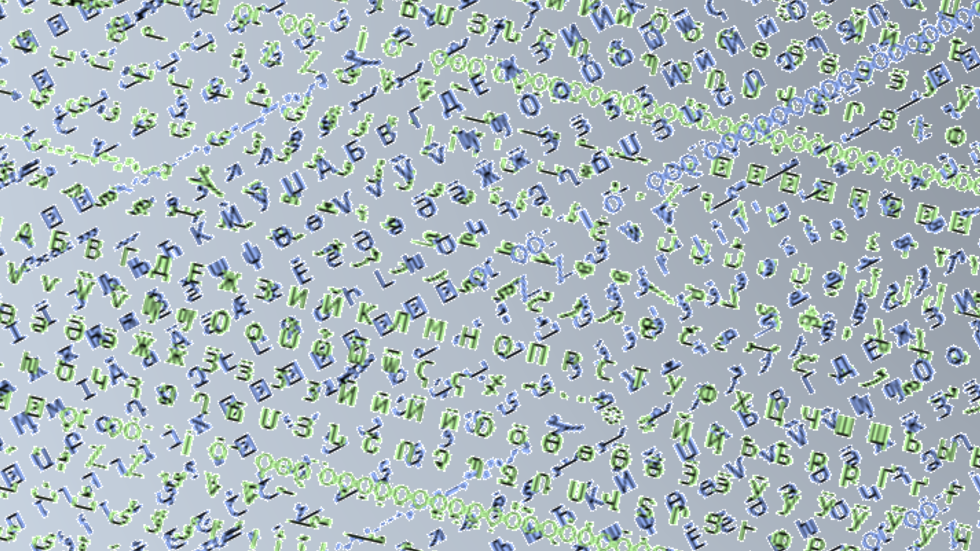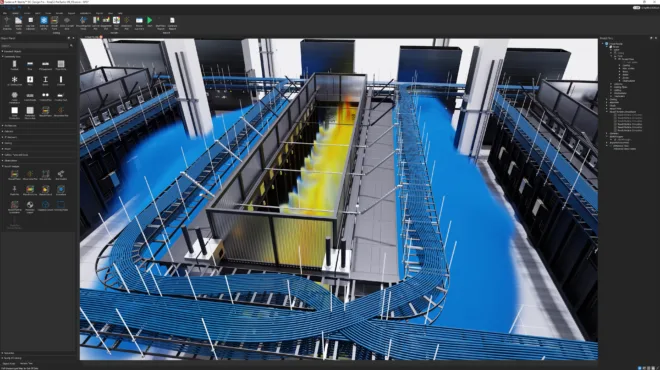Slow data loads, memory-intensive joins, and long-running operations—these are problems every Python practitioner has faced. They waste valuable time and make iterating on your ideas harder than it should be.
This post walks through five common pandas bottlenecks, how to recognize them, and some workarounds you can try on CPU with a few tweaks to your code—plus a GPU-powered drop-in accelerator, cudf.pandas, that delivers order-of-magnitude speedups with no code changes.
Don’t have a GPU on your machine? No problem—you can use cudf.pandas for free in Google Colab, where GPUs are available and the library comes pre-installed.
1. Are your read_csv() calls taking forever? → pd.read_csv(..., engine='pyarrow') or %load_ext cudf.panda
Pain point: Slow CSV parsing in pandas can stall your workflow before analysis even begins, with CPU usage spiking during the read.
How to spot it: Large CSVs take seconds or minutes to load, and nothing else can happen in your notebook until it’s done—you’re I/O-bound.
CPU fix: Use a faster parsing engine like PyArrow.
pd.read_csv("data.csv", engine="pyarrow") PyArrow processes CSVs faster than pandas’ default parser. Other options: convert to Parquet/Feather for even faster reads, load only needed columns, or read in chunks.
GPU Fix: With NVIDIA cuDF’s pandas accelerator, CSVs load in parallel across thousands of GPU threads—turning multi-second reads into near-instant loads, plus accelerating CSV/Parquet writes and Parquet reads.
%load_ext cudf.pandas import pandas as pd df = pd.read_csv("data.csv") read_csv — Faster on NVIDIA GPUs.2. Does your join/merge bring your laptop to a halt? → df.merge(...) with GPU acceleration
Pain point: Large joins or merges in pandas hit CPU hard and consume a lot of memory, freezing notebooks and slowing everything else on your machine.
How to spot it: RAM usage spikes, your fan spins up, and the operation takes seconds or minutes—especially when working with tens of millions of rows.
CPU fix: Use indexed joins where possible and drop unneeded columns before merging to reduce data movement.
# Drop unneeded columns first df1 = df1[['id', 'value']] df2 = df2[['id', 'category']] # Set index if join key is unique df1 = df1.set_index('id') df2 = df2.set_index('id') # Join on index result = df1.join(df2) GPU fix: Load the cudf.pandas extension before importing pandas to make join operations run in parallel across thousands of GPU threads for massive speedups on large datasets—no other code changes needed:
%load_ext cudf.pandas import pandas as pd df = pd.merge(df1, df2, on="id") Reference notebook to try: Open in Colab | View on GitHub
3. Do your string-heavy datasets crash notebooks? → df['col'] = df['col'].astype('category') or cuDF string ops
Pain point: Wide object/string columns (especially with millions of characters) consume huge RAM and slow every downstream operation. High-cardinality columns (those with many unique values) are the worst offenders.
How to spot it: DataFrames with lots of object columns balloon into GBs; simple operations like .str.len(), .str.contains(), or joins on string keys feel sluggish or trigger out-of-memory errors.
CPU fix: Target low-cardinality string columns and convert them to category for big memory savings. Keep truly high-cardinality columns as strings (categoricals won’t help much there).
# quick heuristic: convert strings with few uniques to category for col in df.select_dtypes(include="object"): nunique = df[col].nunique(dropna=False) if nunique and nunique / len(df) < 0.05: # tune threshold per dataset df[col] = df[col].astype("category") Other CPU tips:
- Ensure consistent casing and trim whitespace—hidden spaces or letter case differences. For example, (“A
pple” vs “apple” vs “APPLE“)—create separate values. - Pre-tokenize or normalize IDs to shrink strings—replace long text-based IDs like “
user_00012345_2023” with shorter tokens like “u12345” to reduce memory usage and speeding comparisons.
GPU fix: cuDF accelerates string operations with GPU-optimized kernels, making .str methods like len(), contains(), and joins on string keys run at interactive speed—even on high-cardinality columns that bog down CPU. The only change you need is %load_ext cudf.pandas.
%load_ext cudf.pandas import pandas as pd # same pandas code, now accelerated on GPU: df = pd.read_csv("job_summary.csv", dtype=str) df['summary_length'] = df['job_summary'].str.len() Here’s a reference notebook that shows a typical pandas workflow on 8 GB of large-string data accelerated with cuDF—including reads, joins, and string processing—so you can see the full performance impact in action: Open in Colab | View on GitHub
4. Is your groupby painfully slow? → df.groupby(...).agg(...) with GPU acceleration
Pain point: Groupby operations on large datasets—especially with multiple keys or expensive aggregations—can tie up your CPU. This slows exploration and makes iterative analysis painful.
How to spot it: The operation maxes out a CPU core (or all cores if parallelized), RAM usage jumps, and progress feels stalled while pandas churns through each group.
CPU fix: Reduce the size of the grouped dataset before aggregation—drop unused columns, filter rows first, or pre-compute simpler features. Consider using observed=True for categorical keys to skip unused category combinations.
# Filter before grouping df_filtered = df[df['status'] == 'active'] # Group and aggregate result = df_filtered.groupby('category', observed=True)['value'].mean() GPU fix: cuDF’s pandas accelerator spreads groupby work across thousands of GPU threads, processing millions of groups in parallel. Large aggregations that pin a CPU core for minutes can finish in milliseconds—just enable %load_ext cudf.pandas and keep your same pandas code.
%load_ext cudf.pandas import pandas as pd result = df.groupby('category', observed=True)['value'].mean() Reference notebook: Group 25M NYC parking violations by location in milliseconds with cuDF’s pandas accelerator—same pandas code, just GPU-powered. Open in Colab | View on GitHub
5. Running out of memory on large datasets? → df[col] = df[col].astype('category') or use Unified Virtual Memory on GPU
Pain point: Your dataset is too big for CPU RAM, leading to memory errors or forcing you to work with smaller samples instead of the full data.
How to spot it: Python crashes with MemoryError, your notebook kernel restarts, or you can’t load the full dataset without swapping to disk.
CPU fix: Reduce your memory footprint by downcasting numeric types and converting low-cardinality string columns to category.
# Downcast numeric types df['int_col'] = pd.to_numeric(df['int_col'], downcast='integer') df['float_col'] = pd.to_numeric(df['float_col'], downcast='float') # Convert low-cardinality strings df['state'] = df['state'].astype('category') You can also try loading just a subset of the dataset with the nrows parameter to quickly inspect or prototype without pulling everything into memory, but that risks missing edge cases or skewing your analysis if the sample isn’t representative.
GPU fixes: the cudf.pandas extension uses Unified Virtual Memory (UVM) to combine GPU VRAM and CPU RAM into one memory pool, letting you process datasets larger than GPU memory. Data is automatically paged between GPU and system memory so you can tap into all available system memory – while getting the speed of GPU acceleration.
This video walks you through how to use this feature:
Conclusion: Keep your workflows moving
Start with the quick fixes on CPU to clear the most common bottlenecks. If you’re still running into performance issues, drop-in GPU acceleration is the next step—no rewrites required. You can even get free GPU access through Google Colab, with all of these libraries pre-installed. Just plug in your code and watch it fly.
Using Polars? → Accelerate it instantly with the Polars GPU engine
Using Polars to address some of these DataFrame performance challenges? The Polars GPU engine powered by NVIDIA cuDF offers similar drop-in acceleration for joins, groupbys, aggregations, and I/O—unlocking the same order-of-magnitude speedups without changing your existing Polars queries.
To dive deeper into these and other drop-in GPU accelerators, check out this free course Accelerate Data Science Workflows With Zero Code Changes.